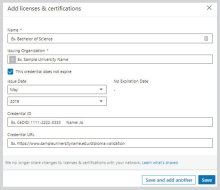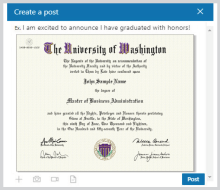It’s easy to share your
CeCredential™ on LinkedIn
Add your CeCredential to “Licenses & Certifications”
on your LinkedIn profile, and create a post to share it!
1. Add your CeCredential to your profile:
- Click Me to View profile, then click on the Add profile section button.
-
Click Add for Licenses & Certifications.
- Name: type the degree/credential (Ex: Bachelor of Science).
- Issuing Organization: type the institution’s name.
- Check: “This credential does not expire,” and then fill out the Issue Date month and year.
- Credential ID: type “CeDiD: (12 characters) and Name: (first 2 letters).”*
- Credential URL: type the validation URL (on page 2 of your CeCredential).
- Save.
2. Create a post to share your CeCredential:
- Click Home at the top of your LinkedIn page.
- Locate the section “Start a post” and click Document.
- Click Choose file button and select your CeCredential.
- Post.
It’s THAT EASY!
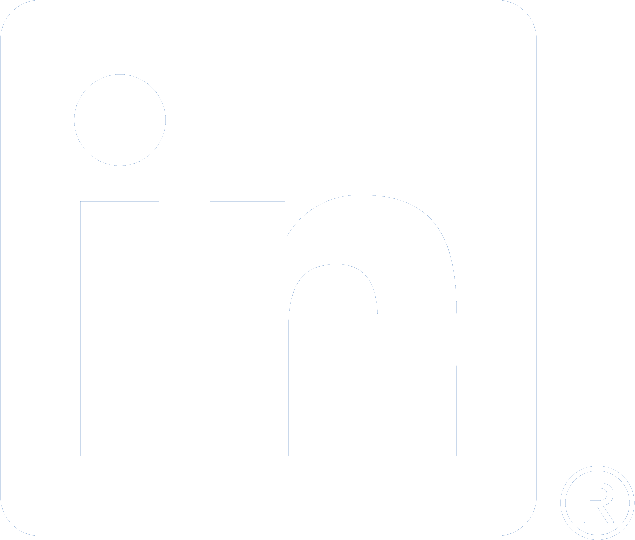
Sign In to
LinkedIn
*The CeDiD is the unique 12 alphanumeric character identifier found on your credential, and is required for validation.
Use the first two letters of your name as it appears on your credential.